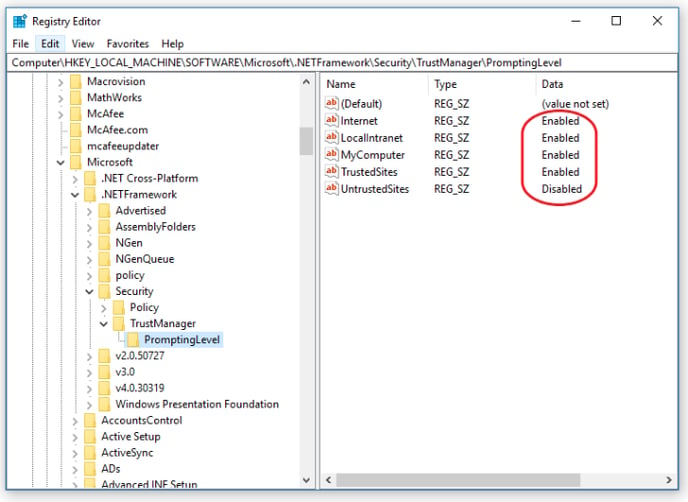Windows security can block installation of the Creamsource Firmware Upgrade Utility. Follow these steps to unblock it
There is a known issue with some windows security patches which block the installer from running correctly. If you are having issues with Windows blocking the installation process – try to follow these steps.
If Windows SmartScreen blocks the application from installing, click “More Info” and then “Run Anyway” to install.
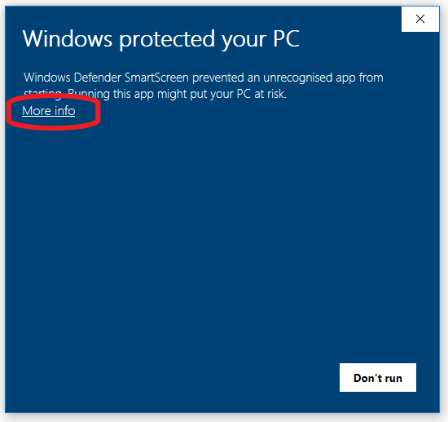
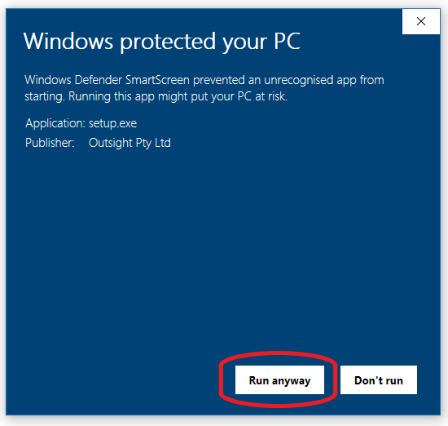
If you get the following error message, it means you are going to have to get your hands dirty and
edit some registry settings – this is a known Windows issue which can block installer (see link: Microsoft MSDN Article)
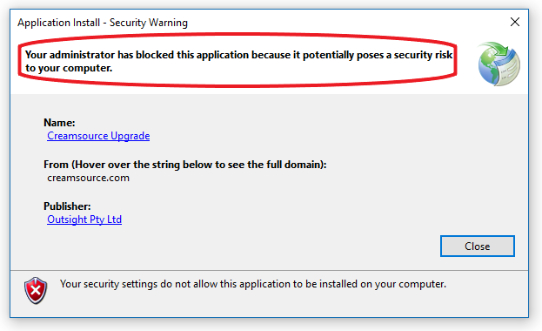
WARNING – Take extreme care when editing registry!
In order to get around this, you need to follow these steps:
Click Start, and then click Run
- In the Open box, type regedit (or regedit32 on 32-bit Windows), and then click OK
- Find the following registry key:
\HKEY_LOCAL_MACHINE\SOFTWARE\MICROSO FT\.NETFramework\Security\TrustManager\Prompting Level
- Double click on the Name “Internet” and change the value from “Disabled” to “Enabled”. Do the same for LocalIntranet, MyComputer and TrustedSites.
- Try installation again!